The Background
After buying two Mikrotik LTE devices, a wAP ac LTE6 and a SXT LTE6, I got to know them and learned all of the quirks of the LTE functionality. However, this all seemed mysterious to me. The Mikrotik Wiki only provides a few
useful commands, yet you need more to make the most of the modems inside. I saw in the logs that the modems are essentially flooded with AT commands on startup and reset. That's good and all,
but there is one killer feature that I still needed, and it was the ability to change the IMEI. As it turns out, many cellular plan restrictions exist based on IMEI number, and that's a non-starter for me.
I need the best I can get, so changing the IMEI to something else was my top priority. Here's how I figured it out with a bit of a clever "hack," inspired by
this cool presentation. Warning: Changing the IMEI of your Mikrotik modem may be illegal in some places, and I can't be responsible if anything bad happens.
This Isn't Hacking!
I knew the title got you. The truth is, this could be called hacking under a few defintions, but because it's a blurry line, I put it in quotes. By "physical access," I mean physical access to the modem itself. By "network access," I mean access to the LTE network to which the modem is connected to. This rules out direct access by unsecured carrier networks.
An Upgrade
To start, I gathered all the facts I knew about Mikrotik's modems. 1. You can send direct AT commands to them with no restrictions from the router.
2. They all update through plain-old, port-80 HTTP.
As you'll see, these two facts enable us to do some cool things. I started by thinking about how to see where they get their updates (read: whole disk images) from. I knew they were all unencrypted HTTP and so I just needed to sniff the packets from wherever they're updating from, and then I'm almost done. I just needed a router that can sniff packets. As it turns out, I already use one such router (MT RB4011) at home and so this is easy peasy lemon squeezy. Here are the steps I used to find out the update location:
1. Get Wireshark.
2. In my Mikrotik router, go to Tools -> Packet Sniffer and enable "Streaming."
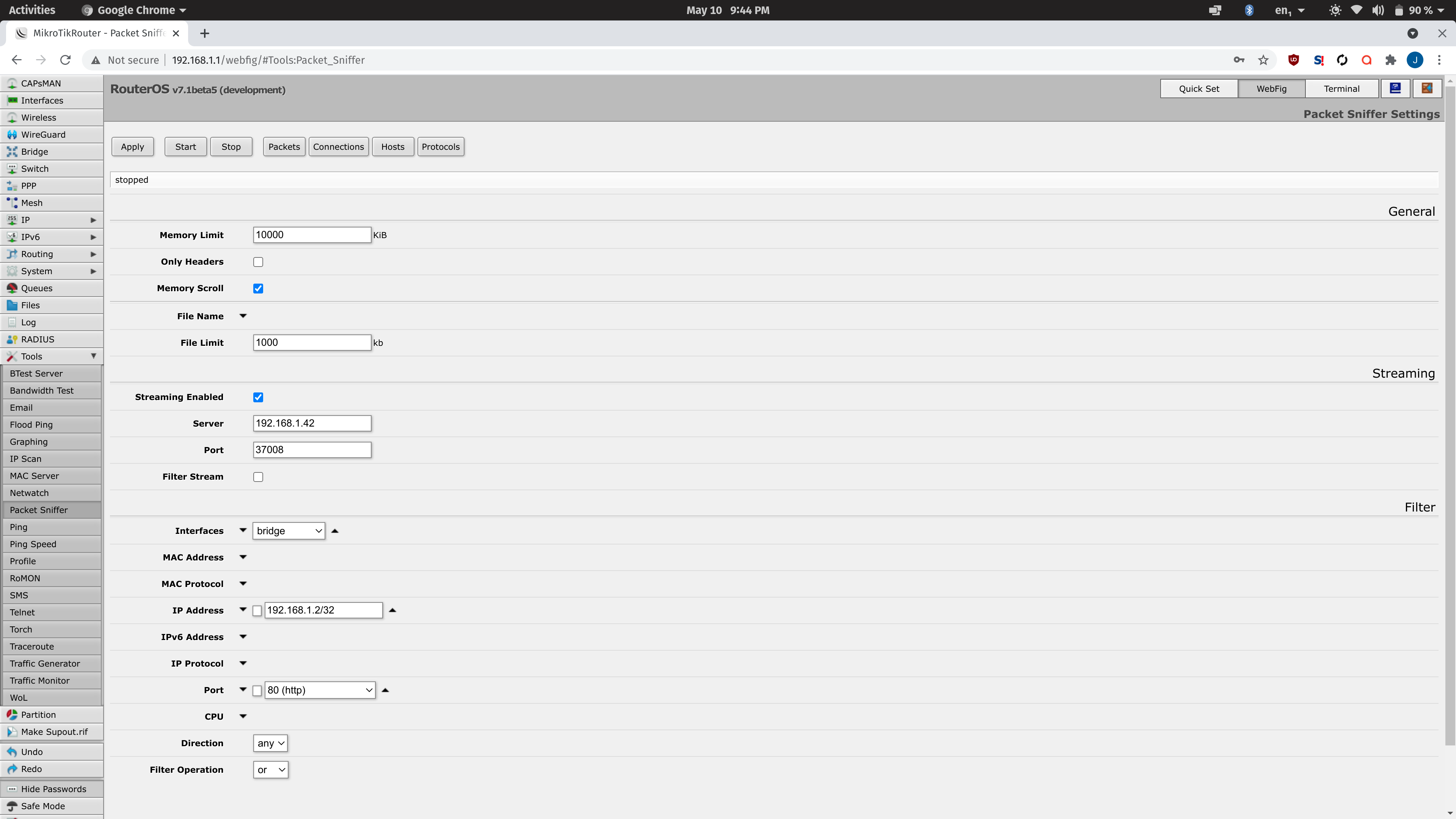
4. Select the right interface and start sniffing by enabling it on the router and selectively choosing the LTE device only.
5. Enter this command in your MT router:
/interface lte firmware-upgrade lte1
6. Go back to Wireshark and see what you've got. The URL you'll find is the one used to check for new firmware versions.
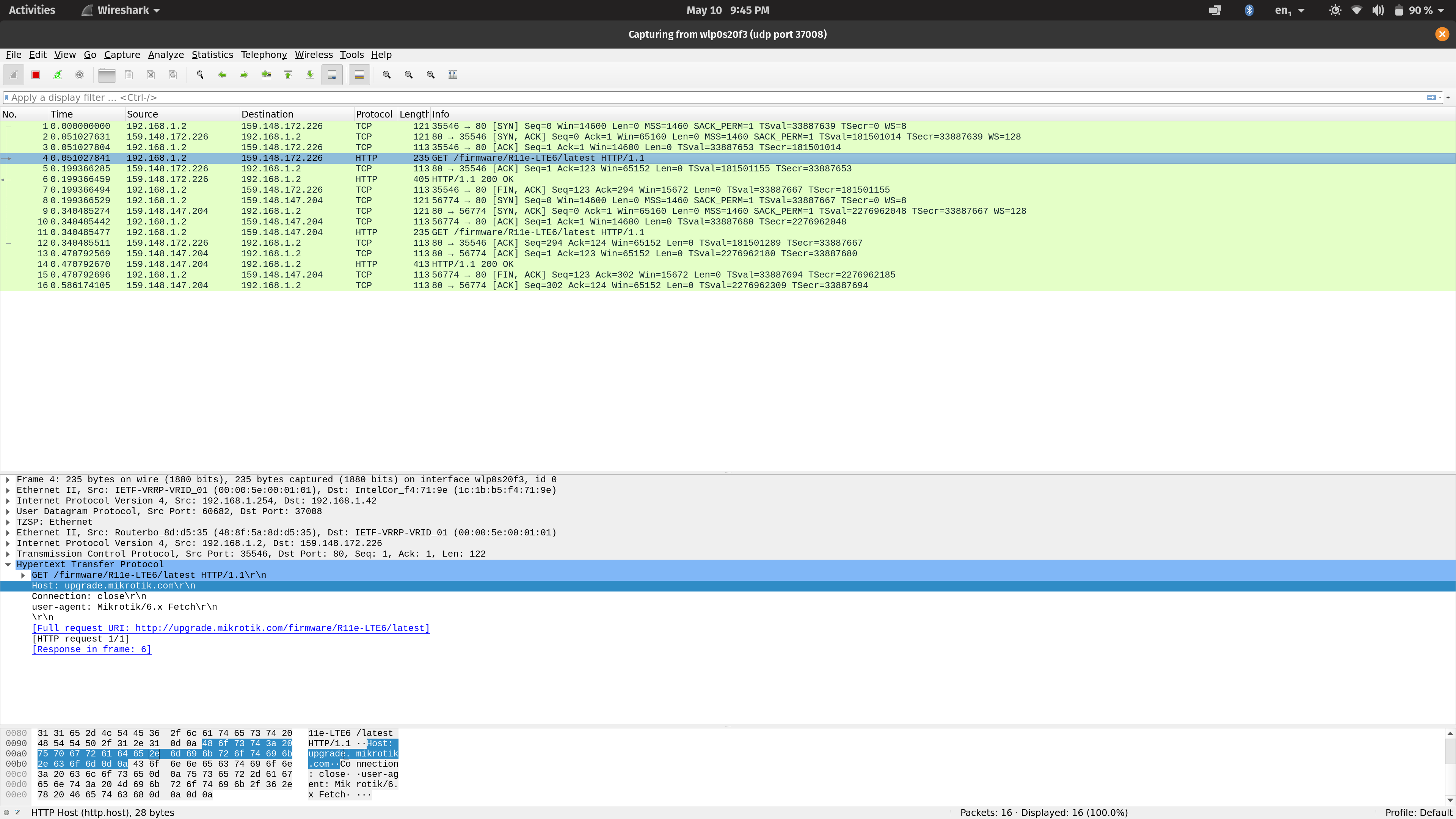
7. Enter this command in your MT router:
/interface lte firmware-upgrade lte1 upgrade=yes
8. After a couple seconds, stop the firmware upgrade by pressing q.
9. Now let's try Wireshark again.
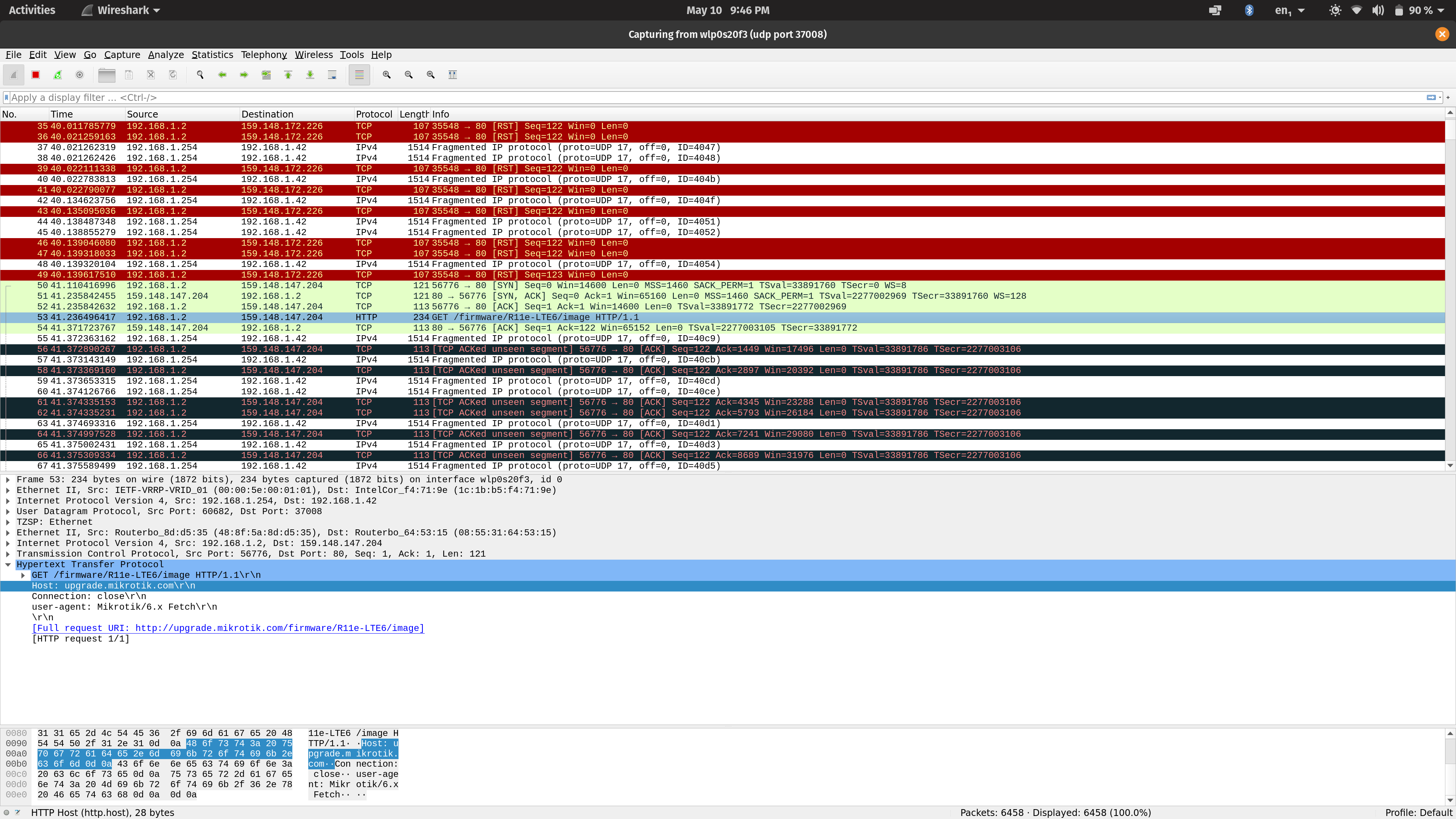
Extraction
Now that I got the image, I needed some way to see what's inside. As it turns out, there's a tool called binwalk that's made for exactly this. The presentation I linked earlier
never mentioned it by name but rather showed its results. Trying binwalk out for this image, I get some juicy-looking listings.
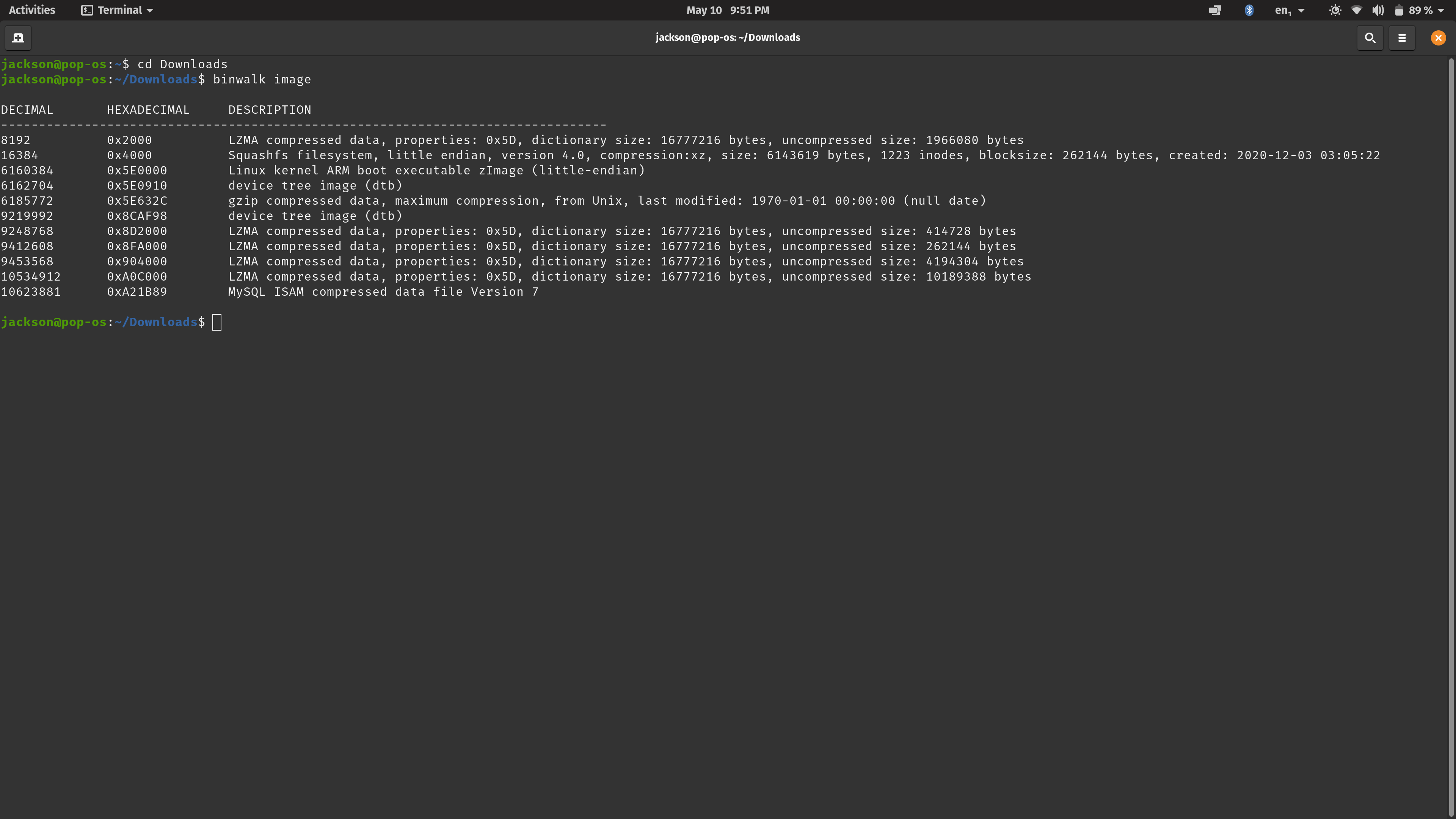
sudo binwalk -e image
This will make a folder called "_image.extracted." Now let's go into that folder and see (almost) everything on the modem.
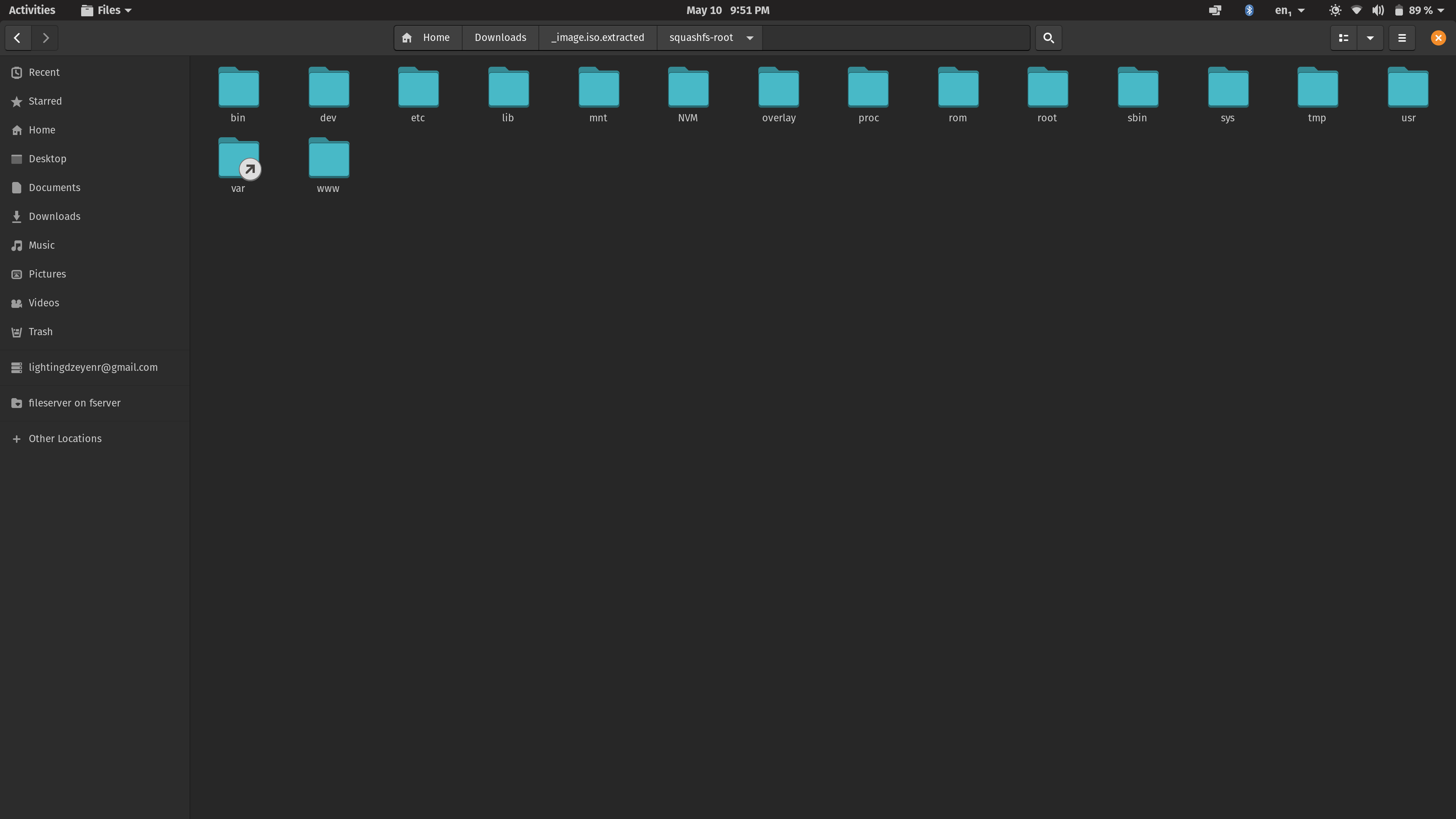
Exploration
At this point, I forgot about trying to figure out changing the IMEI and just explored the highly custom-made Linux distro that is the LTE modem firmware package. Going into
/bin, it looks like it uses Busybox, which immediately set off alarm bells in my head because now this modem isn't GPL-compliant. Forgetting about licenses, there a few neat additions
that are LTE-specific. "eeh" is some weird program I don't know about. "eeh_HowToConfig.txt" is weird because it's a text file in the binary folder. Exploring the contents, it explains
the various logging levels of the Marvell driver used. That could be helpful, but it's largely irrelevant to changing the IMEI, except for one part. On the Mikrotik forum,
many people have asked about changing the IMEI and failing for some reason. Sometimes, they mention an error message that claims the LTE modem is in "Non-Production Mode." This "eeh_HowToConfig.txt" file
mentions "Production Mode" and so could have potential. I couldn't find out how to actually change the log levels, though, so that method's out. I explored the other folders for several
hours and it was an exploration in itself. I also found out that this modem image is based on OpenWRT 14.07 as given by a couple files in /etc. There were also too many shell scripts to count, many complete with comments and cryptic memory addresses that are certainly Marvell-specific. I also discovered that the modem uses an ARM Cortex-A7 CPU, which I had to know in order to run the binaries. As I currently have an x86-64 laptop, I couldn't run these programs natively, so I needed some emulator to help. Luckily, qemu-arm saved the day. After installing that, I can now run all the mystery files that might reveal a lot.
Execution
After several fun hours of exploration, I had to finally see what the programs did. The first candidate was "atcmdsrv." This looked like it handled AT commands. Using qemu-arm with this command,
qemu-arm --cpu cortex-a7 (my program)
I could get "atcmdsrv" to run.
After running it in QEMU, I got
this cool message:
/home/jackson/Downloads/_image.extracted/squashfs-root/bin/atcmdsrv: cache '/etc/ld.so.cache' is corrupt
Entry not found sys.log.option
Entry not found sys.atcmdsrv.loglevel
Entry not found persist.sys.atcmdsrv.loglevel
Entry not found sys.default.loglevel
Ok, that's not cool. I knew you can add -h or --help to get more info on a program, so I tried that, and it didn't come close to working! I also knew some programs
deviate from this behavior and so I tried -help next and got this:
Entry not found sys.log.option
Entry not found sys.atcmdsrv.loglevel
Entry not found persist.sys.atcmdsrv.loglevel
Entry not found sys.default.loglevel
atcmdsrv -- AT Command Server. Call with atcmdsrv [inputs [output]]
CopyRight (c) 2006 Marvell Canada & Vincent Yeung
Usage: atcmdsrv [-l loglevel ] [-s external-serial-port]
[-f logfile] [-h] [-t yes/no]
Options:
-l Log level (same as log level:0-7, default: 5)
-t Enable the local test or not(default:no)
-s External serial port location
-f Specify a log file to log to
-h Print this message
-A AP only mode
atcmdsrv v3.0.0 Dec 3 2020 11:02:38
This is looking better. There's not much info provided, but it's a start! Now that I knew this programs handled all the AT commands, I needed a way to see all of them. I could try
decompiling this server program, but that's too hard. Instead, I tried a simpler method, and that's to use a hex editor. My choice was Ghex.
CopyRight (c) 2006 Marvell Canada & Vincent Yeung
Usage: atcmdsrv [-l loglevel ] [-s external-serial-port]
[-f logfile] [-h] [-t yes/no]
Options:
-l Log level (same as log level:0-7, default: 5)
-t Enable the local test or not(default:no)
-s External serial port location
-f Specify a log file to log to
-h Print this message
-A AP only mode
atcmdsrv v3.0.0 Dec 3 2020 11:02:38
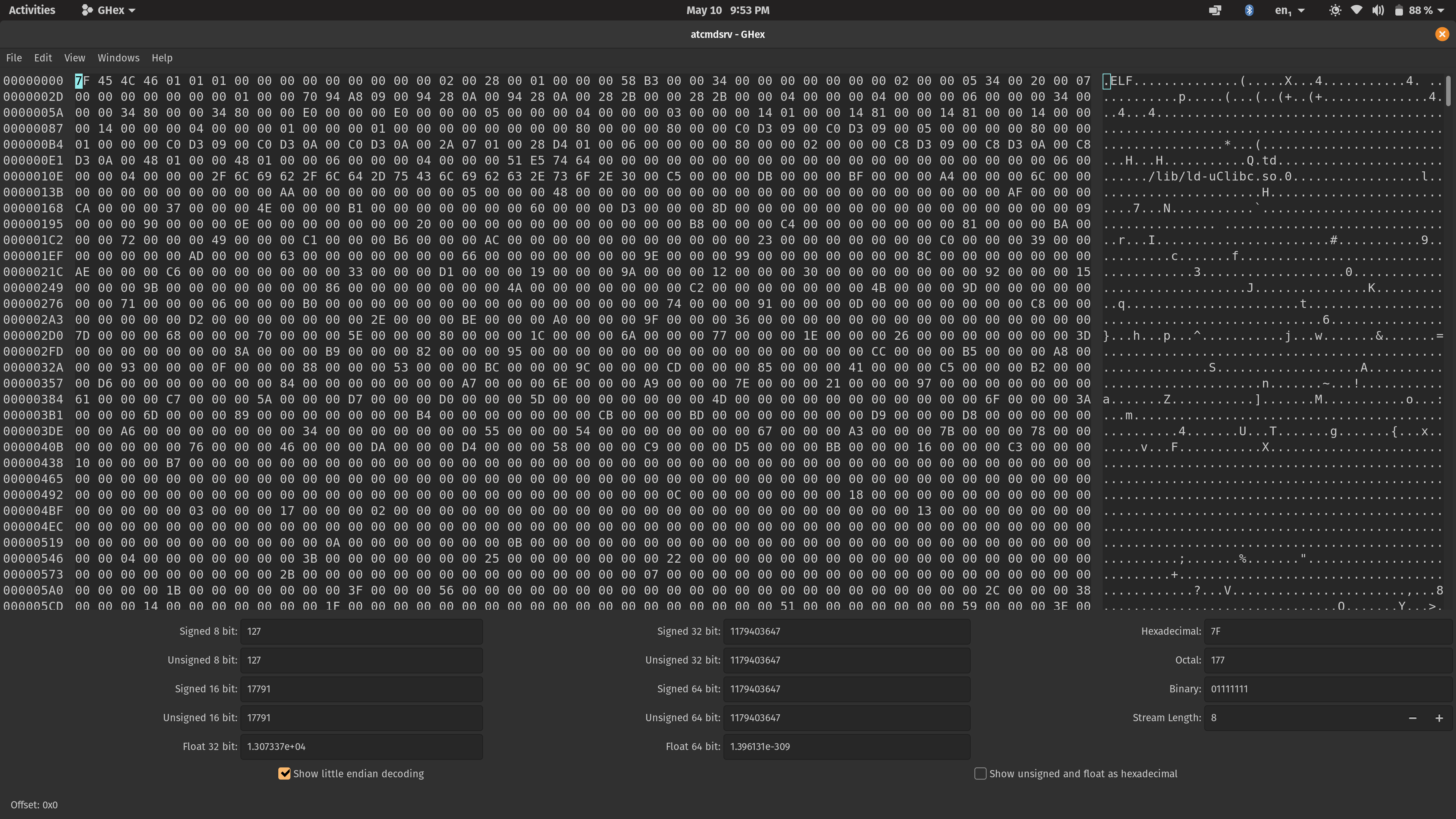
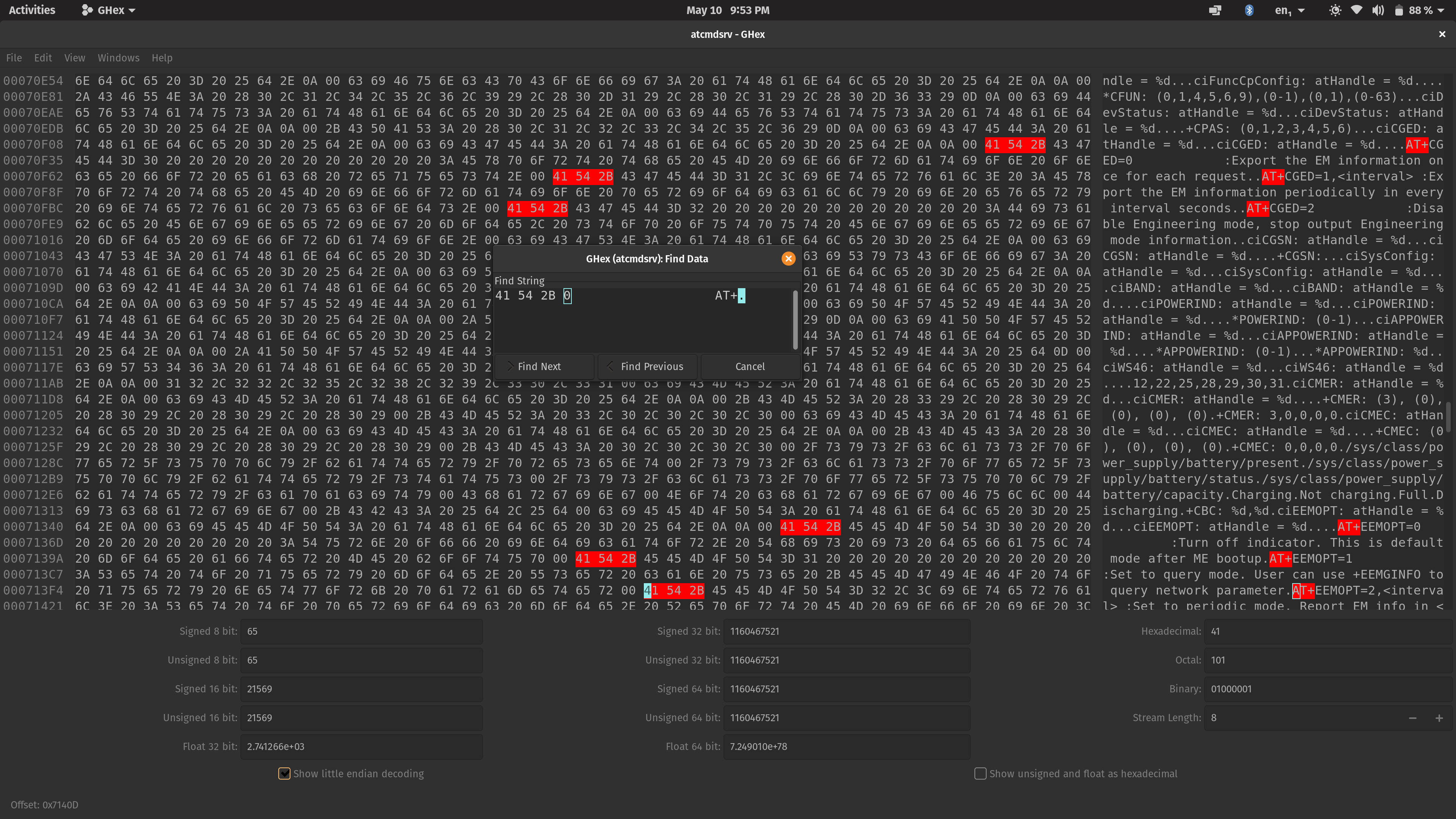
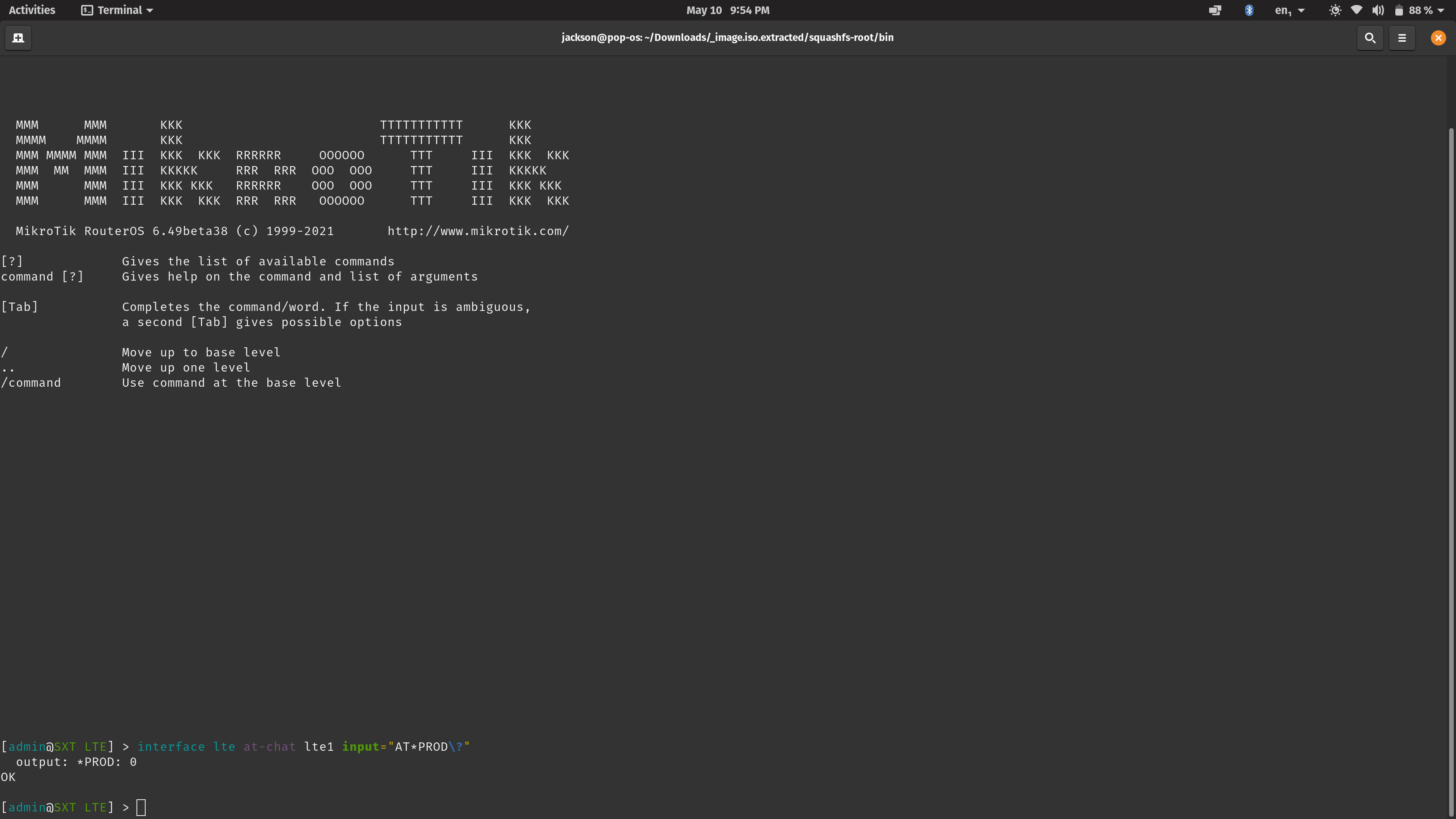
/interface lte at-chat lte1 input="my_command"
You can append "\?" to check for a certain value. I tried AT*PROD\? and got a value of 0. You can also append "=(some value)" to set some value with that command. Trying AT*PROD=1, that actually worked! It returned an OK status but no other information.
The other steps to change an IMEI are to first read my disclaimer at the top of this page, delete the IMEI and put in a new one. To delete an IMEI on the LTE6 modem, use AT*MRD_IMEI=D and check for an OK status in return.
One you've done that, put in a new IMEI with AT*MRD_IMEI=W,0101,11JAN1970,my_imei. It will check the check digit on the end, so make sure it's correct. After trying these commands, I still
got the error about "Non-Production Mode." The fix? Try AT*PROD=2. This definitely puts it into "Production Mode" and now you're golden. If you don't get an OK status for every command,
such as if you get a return code that mentions transmit power, this seems to be a bug and so keep trying. To queue up the IMEI, use AT*MRD_IMEI\?. When you're done, it might be a good idea
to disable "Production Mode" with AT*PROD=0.
Results
Using the methods listed above, I managed to change the IMEI after first enabling "Production Mode" and then using a couple AT commands to change the IMEI.
Now my devices may as well be smartphones!